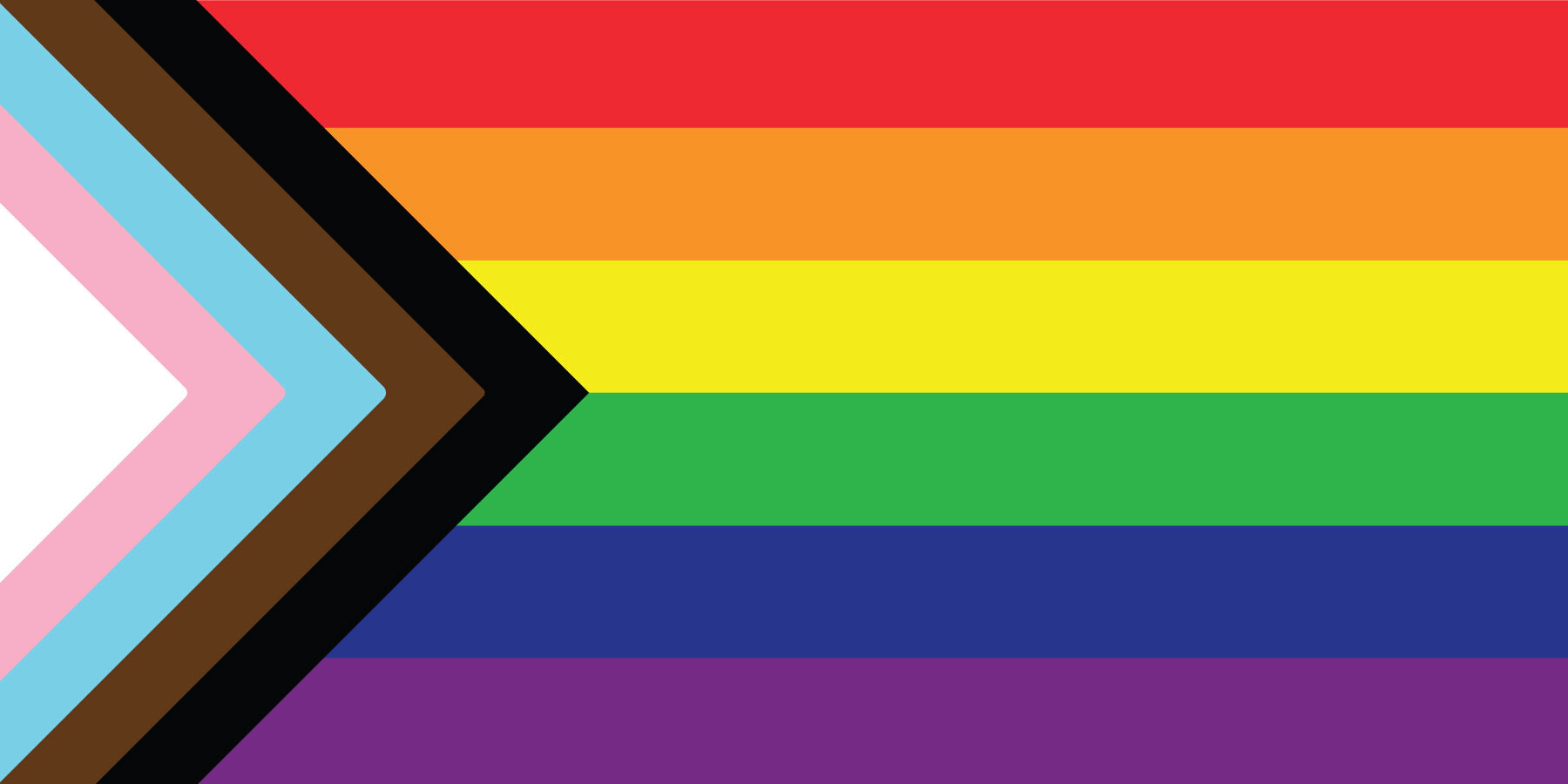Downloadable Fixture Guide
After clicking ‘Download Fixture’ and downloading the iCalendar (ics. file), please follow appropriate instructions below for loading the fixture to your calendar of choice.
Downloading the Melbourne Vixens Fixture to Google Calendar
You can upload an ICS file to Google Calendar on your phone by following these steps:
Method 1: Using a Computer (Recommended method)
Open Google Calendar
- Go to Google Calendar on your computer.
Go to Settings
- Click the ⚙️ Settings icon in the top right.
- Select Settings from the dropdown.
Import the ICS File
- In the left-hand menu, click Import & Export.
- Click Select file from your computer, then choose your .ics file.
- Choose the calendar you want to import it into.
- Click Import.
Sync on Your Phone
- Open the Google Calendar app on your phone.
- Swipe down to refresh, and your events should appear.
Method 2: Using a Mobile Browser (Alternative Method: If No PC Available)
Google Calendar’s mobile app does not support direct ICS imports, but you can try a browser:
- Open a web browser (Chrome, Safari) on your phone.
- Go to Google Calendar.
- Tap the Desktop site option (usually found in your browser’s menu).
- Follow the steps from Method 1 to import the ICS file.
Downloading the Melbourne Vixens Fixture to Outlook Calendar
On a Laptop (Windows/Mac) – Recommended Method
Open Outlook
- Go to Outlook Web or open the Outlook app on your laptop.
Go to Calendar
- Click on the Calendar icon (📅) in the left panel.
- Click on Add calendar (usually found at the top or in the left sidebar).
- Select Upload from file.
- Click Browse, select your .ics file, and choose the calendar to import into.
- Click Import to finalise.
- If you use the same Outlook account on your phone, the events will sync automatically.
On Mobile (Android/iPhone) – Alternative Method
Since the Outlook mobile app doesn’t support direct ICS imports, you have two options:
Method 1: Import via Outlook Web (Mobile Browser)
- Open a web browser (Chrome, Safari) on your phone.
- Go to Outlook Web Calendar.
- Request the Desktop Site (found in browser settings).
- Follow the Laptop steps above to import your ICS file.
Uploading an ICS File into Apple Calendar
On a Mac (Laptop) – Recommended Method
Open the Calendar App
- Launch the Calendar app on your Mac.
Import the ICS File
- Click File > Import.
- Select your .ics file and click Import.
- Choose the calendar you want to add the events to.
- Sync with iCloud (if needed)
- If you imported the file into an iCloud calendar, the events will sync to your iPhone/iPad automatically.
- Since Apple Calendar doesn’t allow direct imports via the app, use one of these methods:
- Method 1: Open the ICS File (Easiest)
- Open the Files app or the email where your .ics file is saved.
- Tap the .ics file.
- Tap Add All to import the events.
- Choose the calendar you want to add the events to.
Method 2: Import via iCloud (If Using a PC)
- Go to iCloud.com on a browser.
- Click on the Calendar app.
- Click the Settings (gear icon) > Import.
- Upload the .ics file, and it will sync across all your Apple devices.
My items
You have not looked at any packages recently.
There are no featured packages.